Bill of materials
Command - Prb_Bill
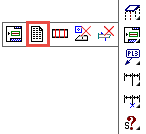
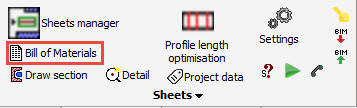
Activating this command will open the dialog to notify you that the revision is not locked. More information about revisions can be found in the Revision manager topic.
There is no harm in not/never locking the revision.
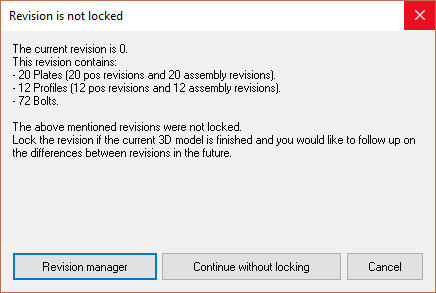
Next the Bills of material dialog is shown. This dialog has 2 tabs, Selection and Bills selection:
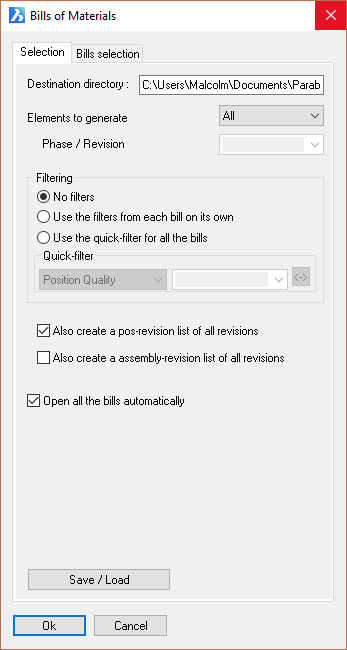
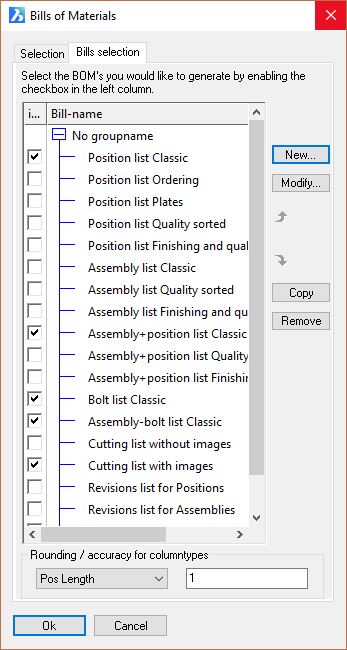
The Selection Tab - has the following options:
- Destination directory - here you may choose a directory to store the bills - the default is the directory where the 3D model is stored
- Elements to Generate - here you may choose, Selection / All / Phase / Revision. If you select Phase or Revision you will be prompted to enter the name of the phase or revision in the Phase/Revision field
- Filtering - here the options are:
- No filters - where all bills will be produced
- Use the filters from each bill on its own - For information on this go to Element Filters
- Use the quick-filter for all bills - Selecting this radio button will activate the Position Quality drop-down options list from which you may select an item.
- You may also create a Position list for all revisions, create an Assembly list for all revisions, and Open all the bills automatically as they are written by activating the checkboxes.
The Bills selection Tab
Here you may select the bills of material you would like to generate by enabling the various checkboxes
- New - will enable you to create a new Bill from the Formatting options dialog
- Modify - will enable you to modify an existing Bill from the Formatting options dialog
- Copy - will enable you to make a copy of an existing bill
- Remove - will enable you to remove a bill from the list
- Rounding accuracy for column types - allows you to change the rounding accuracy per column
