Draw Profiles
There are 3 ways to draw profiles:
- Using Model-lines
- Selecting 2 points
- Using the Context Modeler
Using Model Lines
Use one of these icons to open the Select profile dialog.

And in the Select Profile dialog, select On model line

You can place profiles on the following line types:
- Line
- Arc
- 2D PolyLine
- 3D PolyLine
- Spline
- Parabuild helix - Command : PrB_Helix

- Parabuild 3D polyline, which has a bit more flexibility with regards to arcs in 3D than the AutoCAD/BricsCAD 3D polyline. Command : PrB_3dPoly
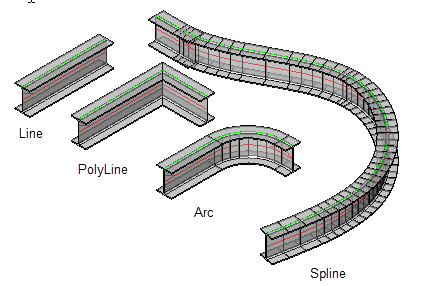
At the command line prompt, indicate the model line that the profile should follow.
Note that PolyLines, Arcs, and Splines should be 'open-ended'. This command will not work with circles or rectangles. Also the model lines should never be self-intersecting.
Drawing Profiles - Using 2 Points
The user is prompted for the first and second points on the baseline, after which the above dialog and options are displayed.
The points may be placed anywhere on the drawing.
After the profile is drawn, the following dialog will appear, offering the following options:
Profile placement
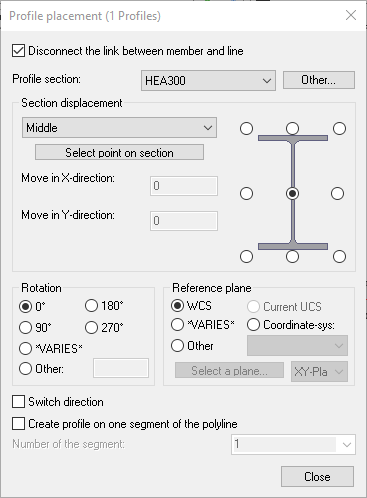
- Disconnect the link between the member and line - With the checkbox Unchecked, the profile will be constrained to the line. That is to say, the member cannot be moved independently of the line. See Constrained Profiles
With the checkbox activated, the member may be moved independently of the line.
- With the Profile section DropDown menu, the user is able to change the profile section - while selecting Other, the user is able to select a profile from another group.
- The Section displacement enables the user to select the appropriate displacement point on the member, this may be done by activating the appropriate radio button, or selecting an option from the drop-down menu.
- It is possible to match the rotation of the member to another part by manually selecting a reference plane
- With the checkbox 'Switch direction' activated, the user is able to switch the direction of the member on its axis.
- With the checkbox 'Create profile on one segment of the PolyLine, the user is able to select the applicable segment.
