Edit Macro Groups
Command - PrB_EditMacroGroups

As you already know we have access to the macros library by means of several icons.
Behind each icon a "group” of similar macros can be accessed from the library.
With this command you can edit these groups and create new groups.
Each macro in such a group must have the same number of base profiles.
Furthermore there are no obligations that macros can be put in which group, but it is of course useful that we subdivide the macros in logical groups such as haunch connections, apex connections, end plates,…
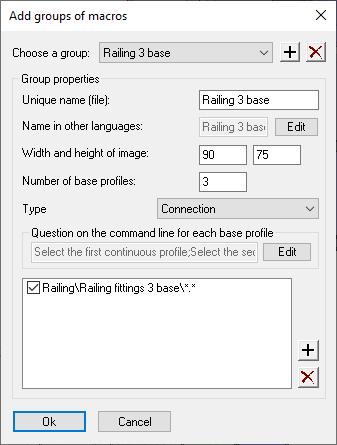
As soon as you start this command you will see the Add groups of macros dialog box with on top a list of all groups.
Choose the group from the list that you want to modify: the options of that group will become visible underneath the list.
At the bottom of the dialog box a list with all drawings that belong to the group appears (a drawing should contain one main macro that will be applied automatically).
Besides drawings you can also add folders to this list.
A folder means that all drawings in that folder belong to the group.
This is very useful because if you save all macros of a group together in one folder then you only have to set the options to this group once and when you add a macro, this macro will automatically belong to the group.
After you have produced a new group you also have to create an icon that gives direct access to that group. You do this by creating a new icon that starts the following command:
(PrB_MacroGroup “Haunch connections”)
The brackets and quotation marks are obliged! Also add a space at the end of the last bracket : a space is the same as <Enter>.
Between the quotations mark you must fill in the unique name of the group (the unique name is the very first option of a group in the Add groups of macros dialog box).
Alternatively if you do not wish to spend the time on creating a new icon for your new group, you can use the New connection from group command to draw a new connection from any group.
