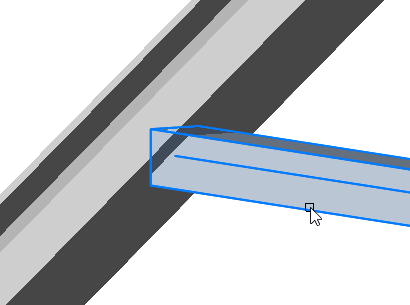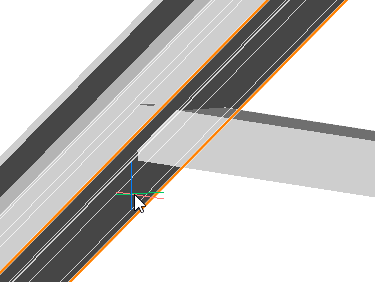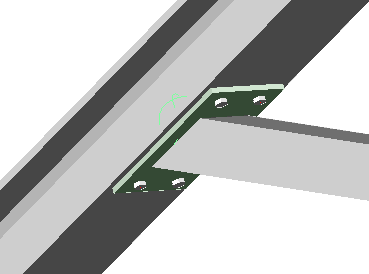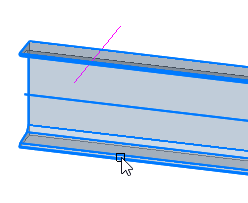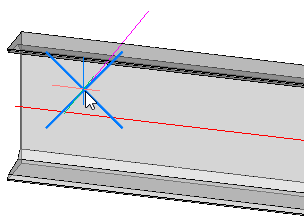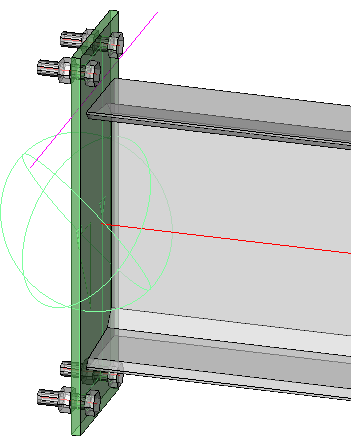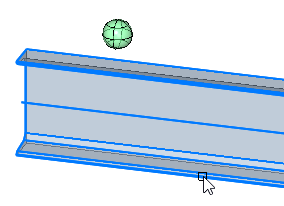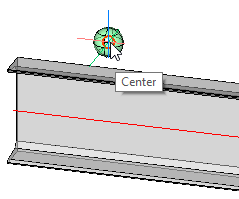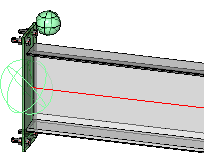End / Base-Plates
Command -
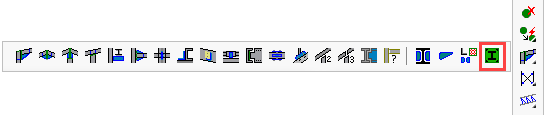
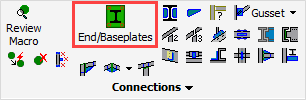
The End / Base-Plates connection will add an end or cap plate to any profile shape.
Some of the available connections are :
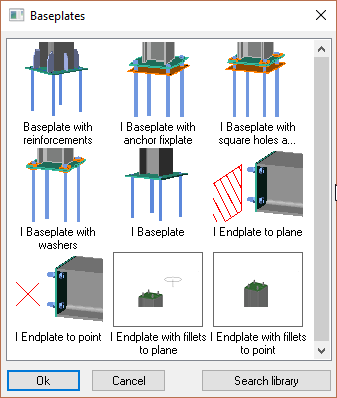
Note! When selecting the profiles to be connected, Parabuild will automatically filter the proposed connections based on the profile type.
Therefore, the presented options may differ from those illustrated here.
Baseplates
By default, baseplates will always be drawn to the World Z plane of the drawing.
To change the height of the baseplate, one can use the offset in the dialog box indicated here :
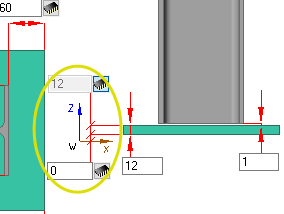
Endplate to plane
This is the preferred tool, as apposed to the Endplate to point tool.
The big advantage of this tool is that our new endplate will assume the inclination and the position of the selected planar surface.
Therefore, the endplate's position and rotation will immediately be correct.
The only condition is, of course, that we have a profile or plate in place to which the endplate should be positioned and bolted.
A possible example use of this tool :
|
|
|
Selecting the profile that needs an endplate attached to it |
Selecting the underside of the flange (the circumference of the flange is highlighted here in orange). |
The end result |
Note It is not recommended to select the profile's own end face. Parabuild will not be able to determine the plate's position reliably. In this case the end cut of the profile changes the face that you selected, creating an unsolvable loop.
Endplate to point
In some cases we have no desire to draw a profile or plate that determines the position of the endplate.
Then we can use this tool to either select an point sub-geometry, or to use Object Snap to snap to any point to any object.
Selecting a point sub-geometry
This is the default behavior of the tool. We can use this to select any point on any object that Parabuild recognizes.
The endplate that is drawn will stay connected to the selected point by the macro sphere.
A possible example use of this tool is where a line determines the endplate's position :
|
|
|
Selecting the profile that needs an endplate attached to it |
Selecting an endpoint of a line. We could select any point of any profile, plate, structure, volume, line, or polyline. |
The end result |
The position of the endplate is determined by projecting the point to the axis of the profile.
Note It is not recommended to select a point on the profile that needs to receive the endplate. Parabuild will not be able to determine the plate's position reliably. In this case the end cut of the profile changes the point position that you selected, creating an unsolvable loop.
Object Snapping
When the Selecting a point sub-geometry tool is too limiting, then we can use object snapping.
With object snapping, we can select the midpoint of a line, center of a circle, intersection of lines, etc.
It is also object-independent so it will work on any object, even object types that are unknown to Parabuild.
To access this capability, follow the exact same procedure as for the point sub-geometry, but press <Enter> when prompted to select the point sub-geometry.
A possible example use of this tool :
|
|
|
Selecting the profile that needs an endplate attached to it |
After pressing <Enter> for not wanting to select a sub geometry : Selecting the center of the sphere with the help of Object Snapping. This is just an example. We could snap to any point on any object. This can be a point on an object unknown to Parabuild such as 3D Solids or 3rd party software objects. |
The end result |
This tool will draw a new point object at the location that you snapped.
The new endplate will stay connected to that point object by the macro sphere.
The position of the endplate is determined by projecting the point to the axis of the profile.