Elements Library
This system is similar to Custom shapes
There is a command to add new elements to the library, and a command to extract an element from the library and add it to the current drawing.
Creating a new library element
Command : PrB_NewElementLib
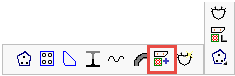
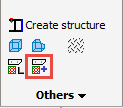
First take a good (3D) view, and zoom in, A small preview will be captured using this view.
Start the command to create a new library element.
Select the location in the dialog window and the name of the new library element and click on Ok.
Now give the insertion point that will be used later to insert the profile into the drawing.
The elements to be added to the library may now be selected. These can be any types of elements: plates, profiles, bolts, structures, lines, texts, dimensions, solids, ...
Adding a library element to the current drawing
Command : PrB_ElementLib
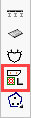
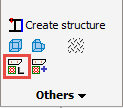
To use this tool, simply select the element to be inserted.
If the elements are to be inserted into the drawing as separate normal elements, then select Insert as regular elements at the bottom
If the elements are to be added to the drawing as one structure, then select Insert as one structure. The structure will be given the name of the library-element. You can find more information about Structures in the Structures topic.
