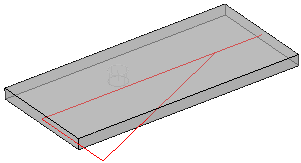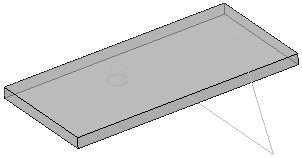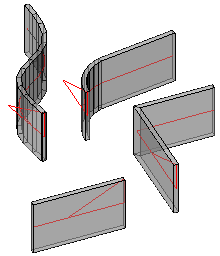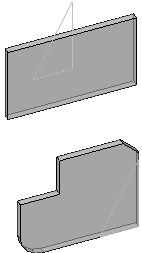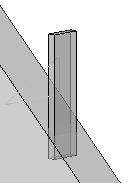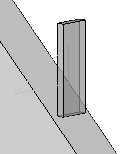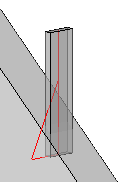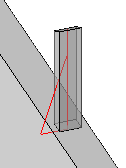Convert Strip or Plate
Command - PrB_ConvertStripOrPlate
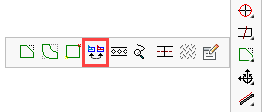
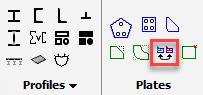
This command allows you to automatically convert a strip to a plate, and vice versa.
We will explain the 2 different object types, and why there are 2 different object types for basically the same thing.
One can always recognize the type of object (strip or plate) with the help of the axis.
These are the visual difference between a strip and a plate :
|
|
The strip has a red axis and a red triangle at the origin of the object, just like any other profile. |
The plate only has a triangle in the same color as the plate itself. The location of this triangle is not important, but the rotation is. |
The triangle of the plate can be rotated freely. The orientation of the triangle of a plate determines the direction in which the width and length of the plate are calculated.
For strips, the length is always the axis and it can't be rotated.
Plate
Plates are usually drawn automatically by connections. But they can also be drawn manually with the Plate with polyline command.
The plate is a unique object in Parabuild because it has a geometric limitation.
We can't cut the plate oblique in it's thickness. So it is actually a 2D circumference with a thickness.
Strip / Flat
A strip is a profile that happens to have the section shape of a plate.
It is drawn with the help of the Select Profile dialog box on the Flats/Bars/Rounds tab :
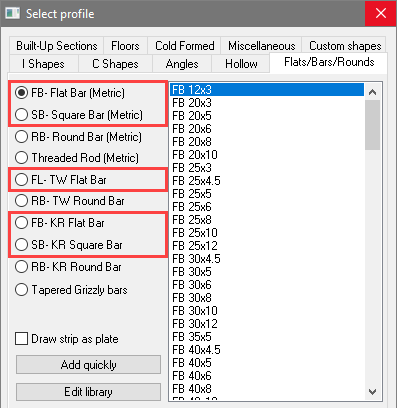
The advantage of strips over regular plates is the fact that these are fully flexible 3D objects.
We can draw bent plates and curved plates if we use a polyline for the model line of the strip.
We can also do more cutouts than with a plate. More specifically we can do changes to the thickness of the plate.
These are the geometric limitations of plates compared to strips :
- Strips can be drawn bent and on arcs with polylines, on splines and on 3D polylines :
|
|
All supported shapes of the strip |
The plate only supports contours |
- Strips will follow the exact contours when cutting the thickness. Whereas the plate's thickness will always be drawn perpendicular.
Consider these differences when using the Cut against an element tool on a strip vs a plate:
tool on a strip vs a plate:
|
|
The plate before the cut was applied |
The plate after the cut was applied |
|
|
The strip before the cut was applied |
The strip after the cut was applied |
Conclusion
This tool solves the inconvenience that arises due to there being 2 different object types for plates/strips in Parabuild. We can convert one to the other at any time.
At the same time, having the 2 different object types gives us greater flexibility and convenience for modeling in 3D. Because the plate's geometric limitations are exactly the same limitations that a Plasma/Burning table has.
Therefore while drawing a plate in Parabuild, you're sure that this plate will automatically get a DXF file generated and the plate that you see in 3D is exactly the plate that will be produced.
For strips, Parabuild can't generate the DXF file unless you convert it to a plate first.
During the conversion process we will see the modifications that are needed to the 3D model to make it producible on a Plasma/Burner table.
The conversion
The conversion is straightforward and automatic.
However when converting a strip to a plate, the tool will ask whether it needs to remove material or add material.
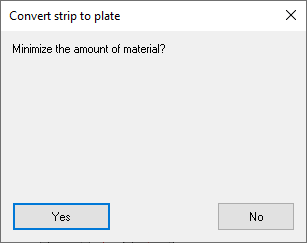
The difference between the 2 options is explained in this example :
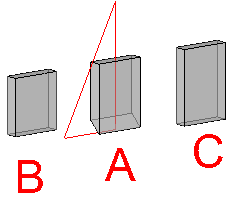
A. is the strip being converted
B. is the resulting plate after choosing the minimize material option.
C. is the resulting plate after not choosing the minimize material option (which implies maximize material).