Quick select
Command - Prb_QuickSelect
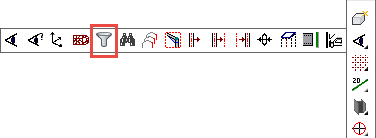
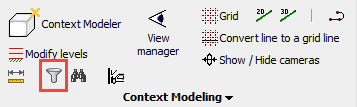
This tool allows you to quickly adapt the current selection by removing or adding certain objects from the selection.
The dialog box can stay open permanently.
It can be used at any time : when no command is active, during a commend, and even while you are inside a selection prompt of a command.
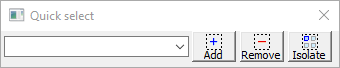
The dialog box has the following capabilities :
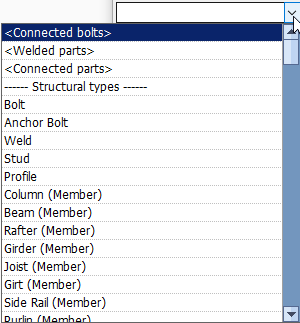 Filter combobox - Use this combobox to choose any of the filter methods that are listed below. You can start typing a part of a word to reduce the amount of options in the combo list. For example, if you type col then only the structural types and filters for columns will appear in the list.
Filter combobox - Use this combobox to choose any of the filter methods that are listed below. You can start typing a part of a word to reduce the amount of options in the combo list. For example, if you type col then only the structural types and filters for columns will appear in the list.
- <Connected bolts> - This filter method will search for all the bolts that are connected to the currently selected objects (bolts have a relation to parts through the hole)
- <Welded parts> - This filter method will search for all the parts that are welded to the currently selected objects
- <Connected parts> - This filter method will use the macros to find the parts that are connected to the currently selected parts
- -- Structural types -- This lists all of the available structural types. Each structural type can be used as a filter here
- -- Filters -- This lists all of the available objects filters. Each object filter can be used as a filter here
 Add to selection - When you press this button, then all the objects that match the chosen filter in the combobox will be added to the current selection set.
Add to selection - When you press this button, then all the objects that match the chosen filter in the combobox will be added to the current selection set.
 Remove from selection - When you press this button, then all the objects that match the chosen filter in the combobox will be removed from the current selection set.
Remove from selection - When you press this button, then all the objects that match the chosen filter in the combobox will be removed from the current selection set.
 Isolate as selection - When you press this button, then all the objects that match the chosen filter in the combobox will be added to the current selection set, and all objects that do not match the filter will be removed from the current selection set.
Isolate as selection - When you press this button, then all the objects that match the chosen filter in the combobox will be added to the current selection set, and all objects that do not match the filter will be removed from the current selection set.
