Propagate
This tool is accessible from within the Macro Edit dialog :

Propagate is much more than a 'copy' command.
This tool will automatically copy the macro to all similar geometric locations in the drawing, which can potentially save you a lot of time.
This will work for all connections including, haunches, apex, splices, base-plates, bracings etc.
After the connection has been 'Propagated' the Macro Edit dialog will appear. At this point the connection macro may be edited which will be reflected on all propagated macros. After this dialog is closed, the individual connection macros will be edited individually.
Propagate Options
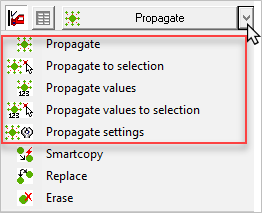
 This will copy all macros to matching profiles in the entire drawing.
This will copy all macros to matching profiles in the entire drawing.
 This works the same as the normal propagate, but it will only propagate to a selection of profiles, instead of the entire drawing.
This works the same as the normal propagate, but it will only propagate to a selection of profiles, instead of the entire drawing.
 This tool will not propagate any geometry. Instead it will only propagate the sizes of the macro that is currently being edited. The sizes will be copied to the macros of the same type, and with roughly the same geometry.
This tool will not propagate any geometry. Instead it will only propagate the sizes of the macro that is currently being edited. The sizes will be copied to the macros of the same type, and with roughly the same geometry.
 Works the same as the Propagate values, but it will only propagate to a selection of profiles, instead of the entire drawing.
Works the same as the Propagate values, but it will only propagate to a selection of profiles, instead of the entire drawing.
 This will open the Propagate options dialog. With these options, it is possible to influence the behavior of the propagate tools :
This will open the Propagate options dialog. With these options, it is possible to influence the behavior of the propagate tools :
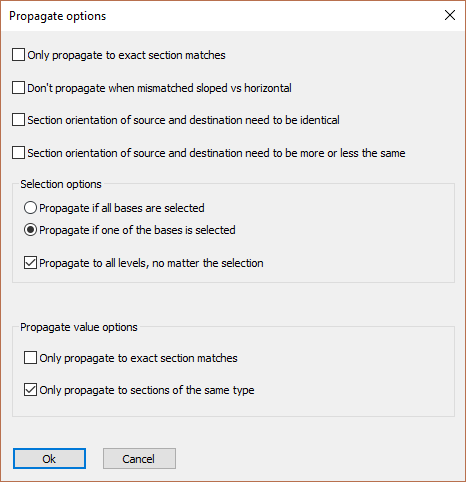 -
-
