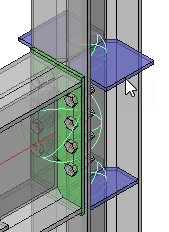Review Macro
Command - PrB_DlgMacro
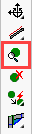
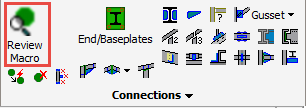
A Macro is identified by a sphere, which is a collection of geometric rules that holds the 'intelligence' of the elements making up the connection.
When a base profile of a connection is modified, the rules in the sphere will ensure that the elements in that connection adapt automatically to whatever modifications are made.
Using this command you can review and edit multiple macros.
Here you may select one macro sphere using the mouse pointer, or any number individually, or using a frame.
When done, press <Enter> to open the macro edit dialog
For opening the the overall macro dialog of arrays of macros such as railings and trusses, do the following :
- If you are working with AutoCAD - holding the ALT key while double-clicking the part.
- If you are working with BricsCAD - the same can be achieved by holding the CTRL key while double-clicking the part.
In this example we'll be working with a drawing fragment which is comprising of two connection types and two column web stiffeners.
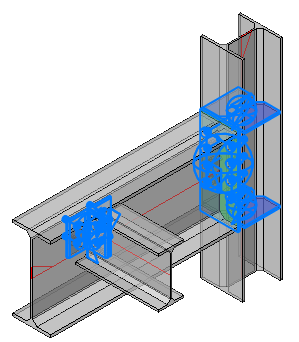
Clicking the Groups drop-down menu will show which macros have been captured by the selection (the number of each of the macros is shown in parenthesis).
Clicking on one of these macros will open the specific edit dialog (For more information on editing the dialog go to The macro edit dialog).
Should there be more than one macro in the selected group, any changes made will reflect in all macros within that group. An example, in this case, are the stiffeners.
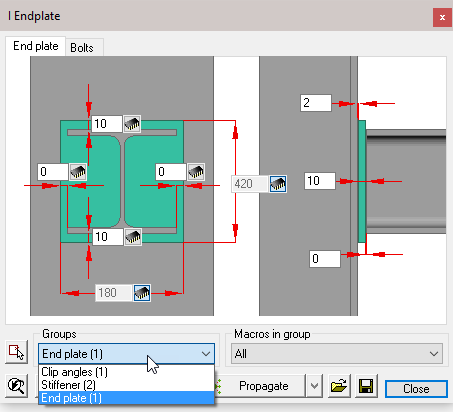
Select Stiffener (2) from the drop-down menu to open the edit dialog and change one of the dimensions, both of the stiffener macros will update
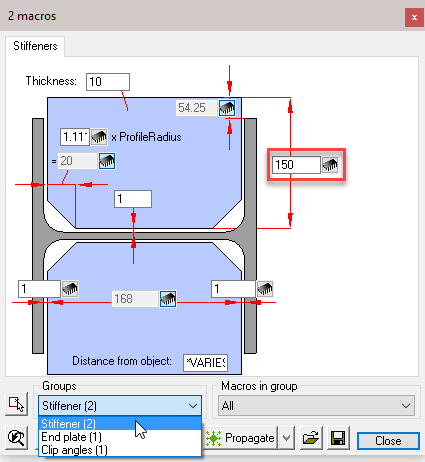
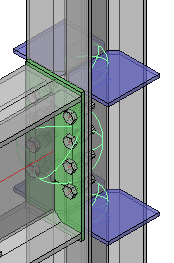
To change only one of the macros, click on the Select other macros button, and following the command line prompt: Select Entities.
Here you may select the stiffener macro sphere, or the stiffener itself and press <Enter>. Now edit the macro dialog as before, but this time only the selected macro will be updated.
This function will work with all macros.