Clash Check
Command : PrB_FullClash
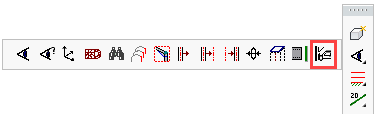
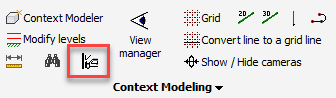
You can use this command to check for clashes between elements.
If a plate clashes with a beam, both will be colored yellow. This will immediately show errors in the design or drawing.
Bolts are colored yellow when they are :
- Too close to a plate or beam, thus warning for a possible lack of space surrounding the bolt for tightening it
- Too close to the edge, thus warning for a possible material weakness issue
So a yellow bolt could be ignored by the draftsperson if they know that in that situation it will be possible to tighten the bolt, or that there is no material weakness issue in that situation.
These maximum distances between the bolt and the edges of other parts can be set in the Global settings dialog box.
Bolts will be colored red if they are drawn in the air or if they are colliding with a part because there is no hole drawn.
Bolts usually get all of their holes automatically.
But in these (impossible) situations the holes are skipped by Parabuild :
- The hole would extend beyond the material. Parabuild does not draw these partial holes because most CNC machines would not drill this hole anyway. If you need to draw this hole anyway, then use this command to draw a special cut for it : . You can just use the bolt as the cylinder that defines the special cut.
- The bolt head or the bolt nut touches too much the radius between the flange and web of a member.
Mounting the bolt there would create an unforeseen tension on the bolt head or the nut that touches the radius.
So therefore a red bolt indicates a serious problem and should never be ignored by the draftsperson.
