The Variables Tab
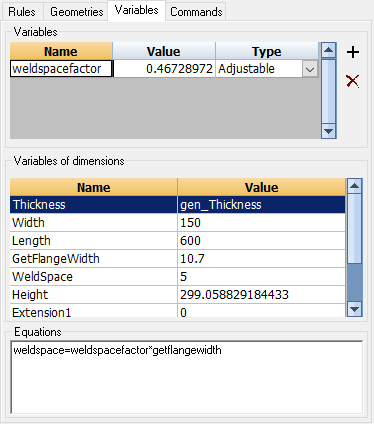
When adding new dimension rules, we are already automatically using variables and equations.
The name of each dimension is, as it happens, is a variable.
In the value of a dimension you can also enter equations (enter for dimension A the value B: you have made the comparison A = B).
We can only add 1 equation per dimension rule and that is sometimes not enough.
This variables tab can be used if you need to add more variables and equations for doing specific intermediate calculations.
In the above example, the value of the variable weldspacefactor is calculated by the equation weldspace=weldspacefactor*getflangewidth
The variable weldspacefactor can now be used in several places (for example for the value of a dimension).
We will explore the different variables type :
- Adjustable - Use this when you want the end-user of the macro to be able to change the value of the variable in the Review macro dialog box
- Fixed - Use this when the value of this variable should be fixed at all time. So the end-user can't change the value, but the macro calculation can't change it either. This variable will be visible in the Review macro dialog box.
- Flexible - Use this when the value of this variable should not be modifiable by the end-user, but it should be calculate by the macro. It should thus be calculated by an equation. This variable will be visible in the Review macro dialog box.
- Fixed Invisible - Same as Fixed, but the variable will not be visible in the Review macro dialog box.
- Flexible Invisible - Same as Flexible, but the variable will not be visible in the Review macro dialog box.
- Adjustable invisible - Same as Adjustable, but the variable will not be visible in the Review macro dialog box.
- Adjustable degrees - Same as Adjustable, but the variable contents filled in by the macro will be converted into degrees before the value is shown in the Review macro dialog. The degrees that the user enters for this variable in the Review macro dialog will be converted into radians because macros always work in radians.
- Flexible degrees - Same as Flexible, but the variable contents filled in by the macro will be converted into degrees before the value is shown in the Review macro dialog
NOTE : Internally Parabuild macros always use radians internally. If we want to input something in degrees, the conversion will have to be done by enabling the degrees conversion option in the variable or in the dimension rule.
For more information about equations and the operations that can be done in equations, see the Rules tab topic.
