Annotation
The 'Annotation' object type has the following headings:
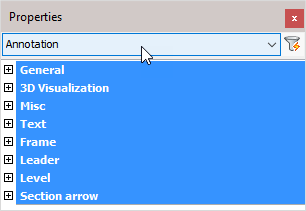
General: Is common to all object types, and covers general AutoCAD and BricsCAD settings, including: Color / Layer / Linetype / Linetype scale / Plot style / Lineweight / Transparency / Hyperlink / Handle /
3D Visualization: Is also common to all object types and includes: Material.
The material that is referred to here is only the visual representation material. For changing the actual material of parts, see the Additional Data section of plates, profiles or structures.
Misc

Note! - * indicates that the given value is a resultant of the sum of other values in the panel - and cannot be individually edited.
Contents: * Displays the text string
Contents template: determines the contents template
Group name: Add a group name
Update response: Options include:
Move the annotation along
Stretch the arrow
Reset to defaults: Press the button to open the ‘Reset settings to the default values’ dialog, and choose the annotation style you want to reset from the drop-down menu
Display scale: Set the annotation scale
Text
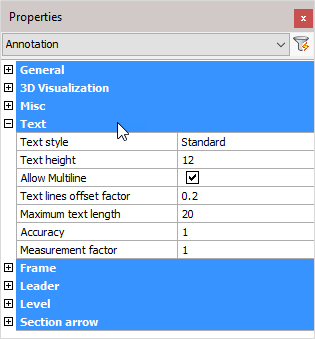
Text style: Set the text style
Text height: Set the text height
Allow Multi line: Activate the checkbox to allow multi line text
Text lines offset factor: Change the masking around the text – the value given is a percentage of the text height
Maximum text length: Set the maximum text length
Accuracy: Set the numerical text accuracy factor
Measurement factor: Set the numerical text measurement factor
Frame (If applicable)
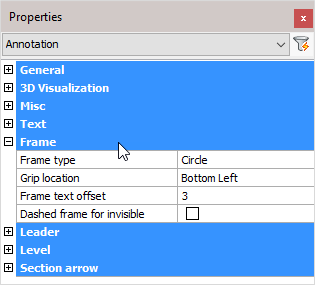
Frame type: Select the frame type from the drop-down menu
Grip location: Select the grip location from the drop-down menu
Frame text offset: Reset the offset (Padding) between the text and frame (mm)
Dashed frame for invisible: Activating the checkbox will make the frame invisible
Leader (If applicable)
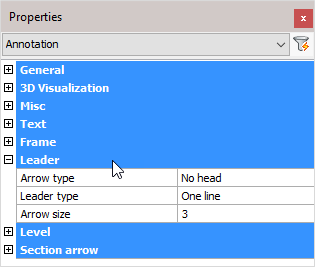
Arrow type: Select the Arrow type from the drop-down menu
Leader type: Select the Leader type from the drop-down menu
Arrow size: Set the arrow size (mm)
Level
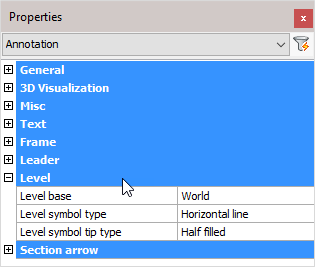
Level base: Enter the base level (datum) – all levels are measured from this value
Level symbol type: Select Level symbol type from the drop-down menu
Level symbol tip type: Select Level symbol tip type from the drop-down menu
Section arrow
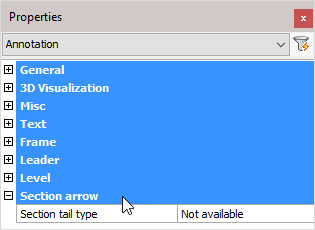
Section tail type: Select Tail type from the drop-down menu
