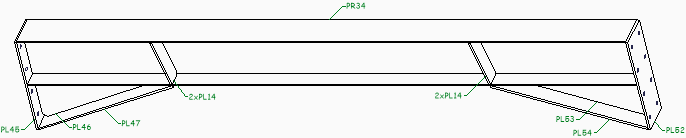Annotations and dimensions
We will explore all of the settings in the dialog box :
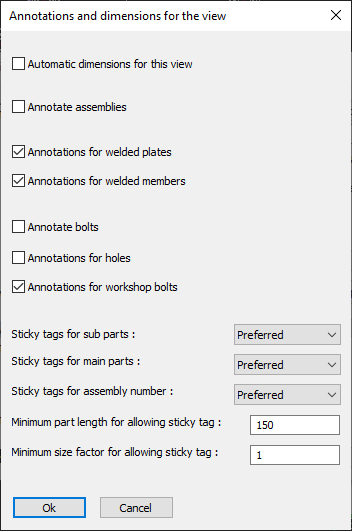
Automatic dimensions for the view - Enable this if you want the view to receive automatic dimensions. This will only have an effect on support view types such as sideviews and section views
Annotate assemblies - Enable this checkbox if you want to enable annotations for the view. This setting will not have an effect on general arrangement views
Annotations for welded plates - Enable this if the welded plates should be annotated. This setting will not have an effect on general arrangement views
Annotations for welded members - Enable this if the welded members should be annotated. This setting will not have an effect on general arrangement views
Annotate bolts - This setting will not have an effect on general arrangement views
Annotations for holes - This setting will not have an effect on general arrangement views
Annotations for workshop bolts - This setting will not have an effect on general arrangement views
Sticky tags for sub/main/assembly - Sticky tags are tags that will stick to the edge of the annotated part, so that a leader is not necessary.
When activated, Parabuild will automatically decide for each tag whether to make it sticky or not. A tag will only become sticky if the part has an edge that is long enough for the tag to stick to, without intersecting any other lines.
This setting has the following options :
- Never - This disables the sticky tags for this type of object
- Allowed - Sticky tags will be used
- Preferred - Sticky tags will be used as often as possible
|
An example view with sticky tags disabled |
|
An example view with sticky tags enabled |
Minimum part length for allowing sticky tag - Use this setting to disable sticky tags for small parts
Minimum size factor for allowing sticky tag - Use this setting to skip the sticky tag in cases where the tag is too large compared to the annotated part