Frames
Command -
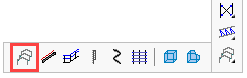
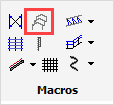
Activating this command will open the below dialog.
From here you can select one from the range of predefined building structures. Each one is explained in detail below:
- Building - no connections
- Building - with defined connections and braced bays
- Platform
- Staircase Cranked Stringers - Stair tower
- Staircase - Floors only
- Staircase with UB platforms
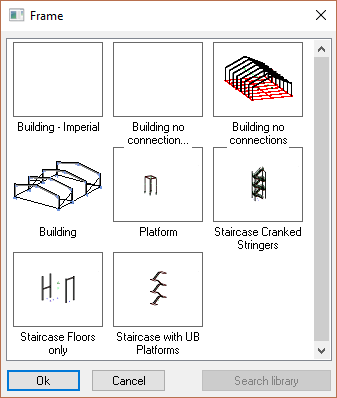
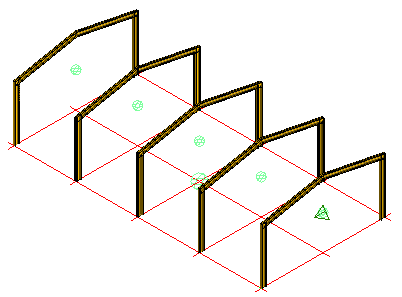
The customization dialog of this macro looks like this :
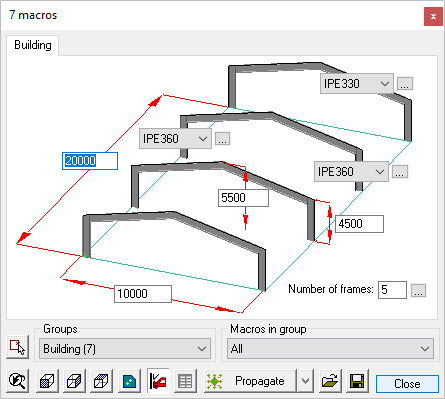
Here, you are able to fix the height, roof height, width, number of bays, and the steel section sizes.
Note that by default the bays will always be equally spaced. This can be changed by pressing the  button next to the number of bays value.
button next to the number of bays value.
You can revisit any of the individual macros by using the Review Macro command
Building - with defined connections and braced bays
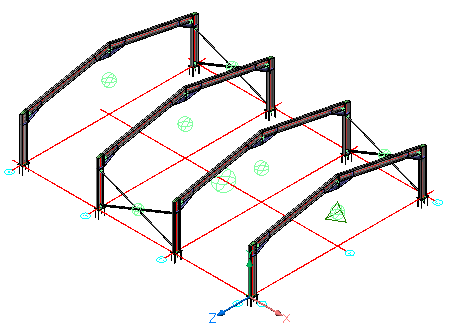
The customization dialog of this macro looks like this :
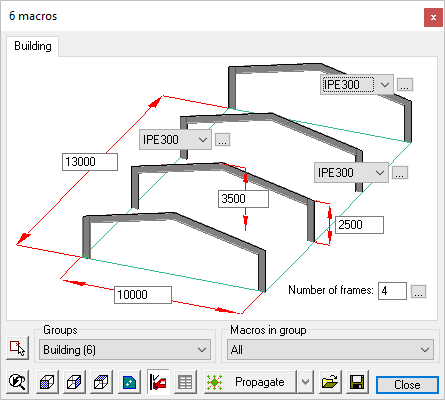
Here, you are able to fix the height, roof height, width, number of bays, and the steel section sizes.
Note that by default the bays will always be equally spaced. This can be changed by pressing the  button next to the number of bays value.
button next to the number of bays value.
Sheeting rails and roof purlins may be added by activating the Cladding command
You can revisit any of the macros by activating the Review Macro command and selecting the individual macro spheres.
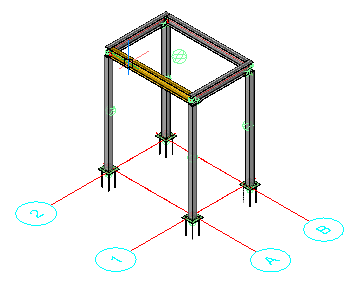
The customization dialog of this macro looks like this :
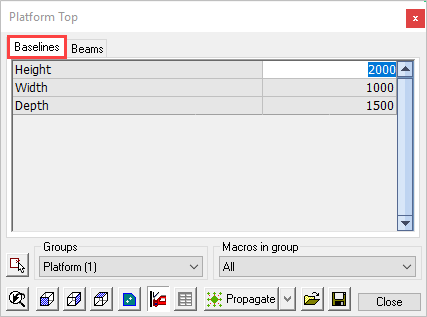
This tab enables you to edit the overall parameters of the platform, Height, Width, Depth
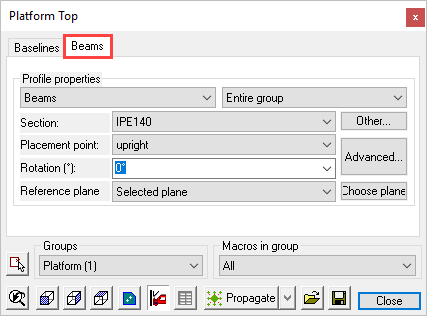
This tab enables you to edit the beam profiles and their placement
You can revisit any of the macros by activating the Review Macro command and selecting the individual macro spheres
Staircase Cranked Stringers - Stair tower
This tool draws a freestanding stair tower.
There are 3 tabs to the dialog, enabling you to edit the Floors, Staircase, and Columns
Selecting the Review Macro command, and selecting any of the macro spheres, you are able to individually edit the connections, stair treads, and HandRailing to suit requirements
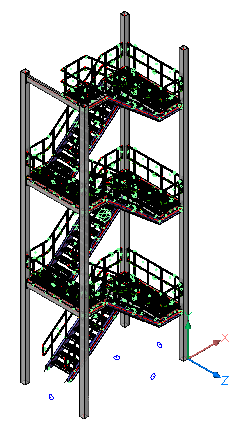
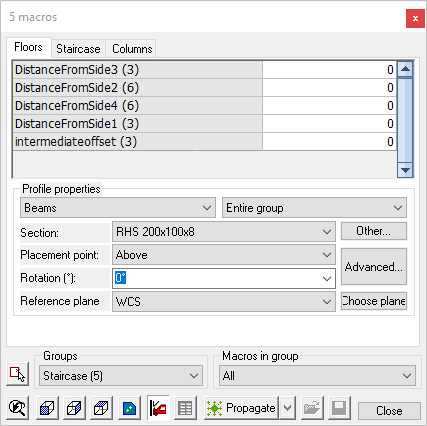
The starting height, X and Y starting position, width, and depth of the staircase are all determined by the blue planes a the bottom of the structure.
When any of these are moved, the staircase will adapt to this change.
This tool draws a freestanding stair tower structure without the stair.
There are 3 tabs to the dialog, enabling you to edit the Floors, Staircase, and Columns
Selecting the Review Macro command, and selecting any of the macro spheres, you are able to individually edit the columns and beams to suit requirements
This command will allow the user to install a custom stair with parameters outside of the Staircase-Cranked Stringers
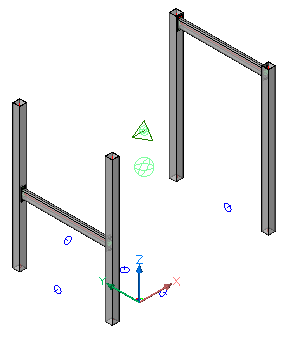
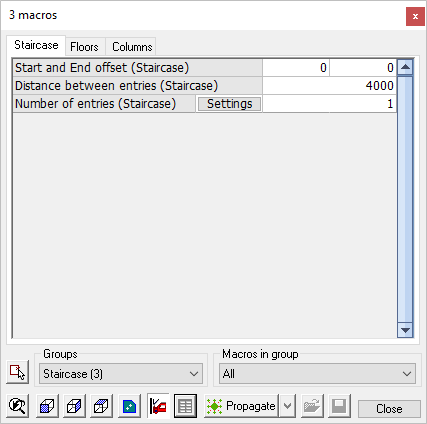
The starting height, X and Y starting position, width, and depth of the structure are all determined by the blue planes a the bottom of the structure.
When any of these are moved, the structure will adapt to this change.
This tool draws a freestanding staircase without any supporting columns.
There are 3 tabs to the dialog, enabling you to edit the Floors, Staircase, and Columns
Selecting the Review Macro command, and selecting any of the macro spheres, you are able to individually edit the connections, stair treads, and HandRailing to suit requirements
This command will allow the user to install a custom stair with parameters outside of the Staircase-Cranked Stringers
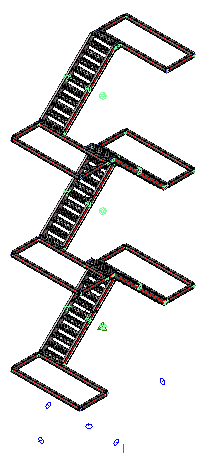
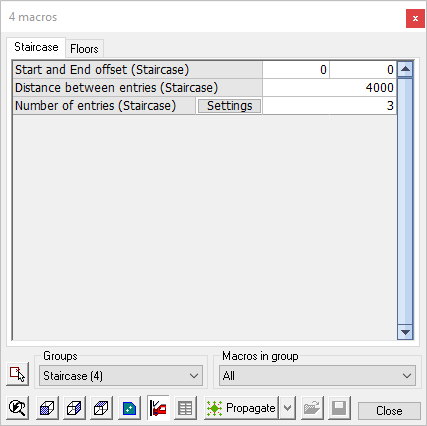
The starting height, X and Y starting position, width, and depth of the staircase are all determined by the blue planes a the bottom of the structure.
When any of these are moved, the staircase will adapt to this change.
