Library Localization

This is the same dialog box that is shown when starting Parabuild for the first time.
First you will be prompted to select the preferred drawing units:
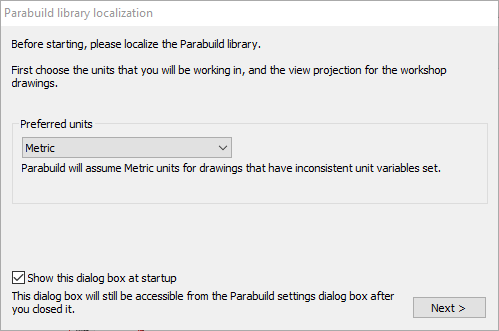
The options include: None / Metric / Inches
Choosing None would suggest that the user may sometimes work on metric drawings, and at other times on Imperial drawings.
Choosing for Metric or Inches will often solve issues that can arise when the user has mistakenly started drawing with a template of the wrong units.
Choosing Metric or Inches will also cause less options to be proposed in the next steps.
Click Next to open the Parabuild Profile library localization.
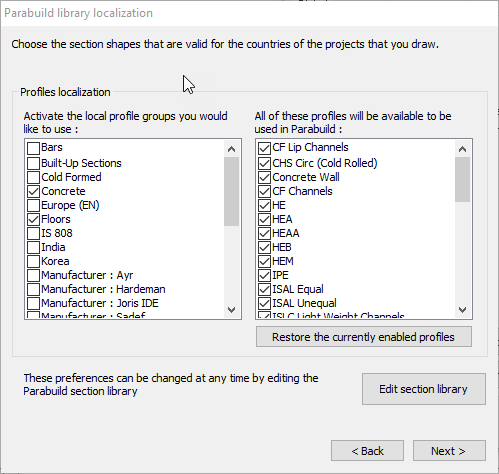
Step 2 of the process allows you to select the desired profiles. The window on the left is essentially a keyword filter allowing you to select profiles and shapes according to their generic group which includes - shapes, country of origin, profiles, and manufacturer specific profiles. Activating the checkbox will display the options contained within that generic group in the right hand window. These preferences may be changed at any time by Editing the Profile Library
Restore the currently enabled profiles - will restore the state of the profiles to how it was before opening this dialog box.
Edit the profile library - allows you to edit the profile library
Click Next to open the bolt library localization
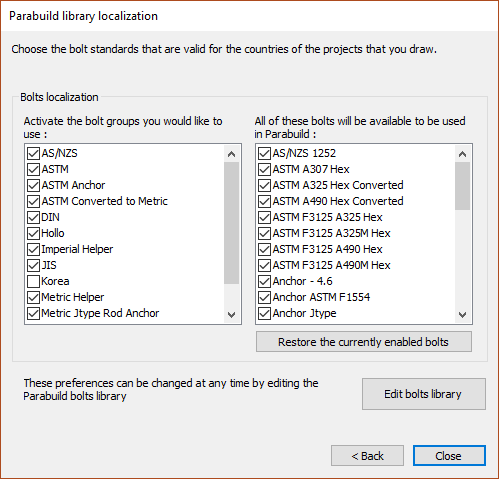
Step 3 of the process allows you to select the desired bolts. As with profile selection above, the window on the left is a keyword filter allowing you to select bolt assemblies according to their generic group which includes - types, standards, country of origin, and manufacturer specific bolts. Activating the checkbox will display the options contained within that generic group in the right hand window. These preferences may be changed at any time by editing the Bolt parts database
Restore the currently enabled bolts - will restore the state of the bolts to how it was before opening this dialog box
Edit the bolts library - allows you to edit the bolts library
