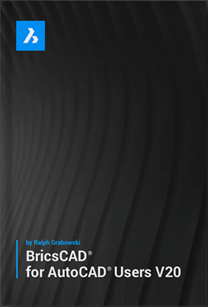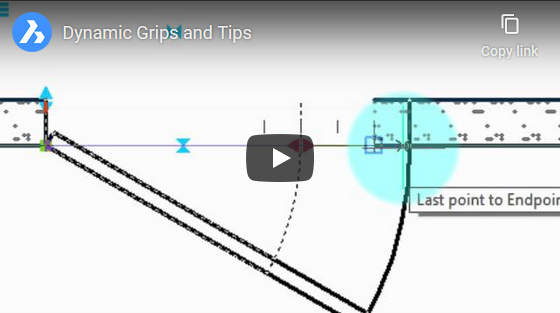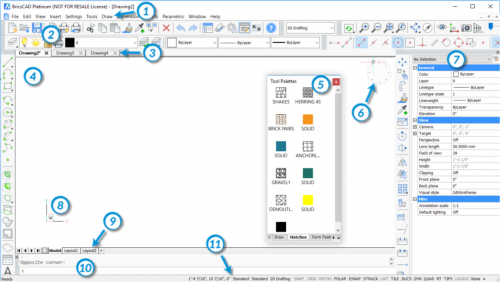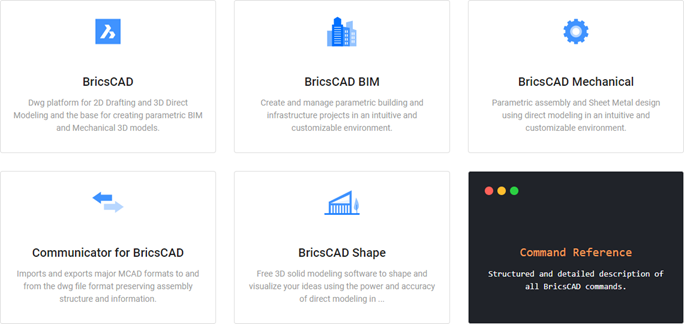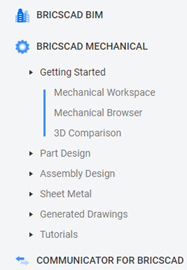Learning BricsCAD
BricsCAD may have started out as an AutoCAD work-alike long ago, but in recent years it has grown to become a very capable CAD platform in its own right.
It has many unique features that set it apart from the rest while still staying fully DWG compatible. With Bricsys, the company that develops BricsCAD, acquired by the international conglomerate Hexagon, its future is secured and we look forward to seeing even more innovation from them in the future.
For the structural steel sector, there are special needs because of the large amounts of parts in a typical steel structure and the large amounts of drawings to be made, so BricsCAD needs something more to become an efficient solution for steel detailing.
Parabuild can run inside BricsCAD, it helps to automate the drawing of structural steel in 3D and will automatically generate output like shop drawings and CNC data. Unique features such as customizable template-based parametric connections, SmartArray, Context Modeling, Propagate and dimension placement optimization make Parabuild a very effective and performant steel detailing software solution for detailers, fabricators and structural engineers.
Parabuild is fully integrated into the BricsCAD interface. Parabuild objects can be manipulated by basic BricsCAD commands including the Object Property Manager, making it easy for those familiar with BricsCAD to learn and use Parabuild. Automatic dimensions drawn by Parabuild use the built-in BricsCAD dimensions which allow for easy editing and customizing of the dimensions on shop drawings and general arrangement drawings.
And then there is BricsCAD BIM and BricsCAD Mechanical. These are comprehensive solutions for their respective sectors but they are not separate products. Instead, they are integrated modules on top of BricsCAD and can be run alongside other applications like Parabuild and CADWorx. The data from all these applications can be stored along with the structural steel in the same DWG file. This allows you to combine your steel detailing software with your preferred applications.
Those already familiar with AutoCAD will have no problem learning BricsCAD, as many commands work the same way. Below we have listed learning resources that will help both those with and without AutoCAD experience.
Differences between AutoCAD and BricsCAD
This free ebook is ideal for an AutoCAD user that is considering switching to BricsCAD.
The topics include :
- Comparing User Interfaces Between AutoCAD & BricsCAD
- Compatibility of Drawing Elements
- Customizing & Programming BricsCAD
- Operating Dual-CAD Design Offices
Written by Ralph Grabowsky
You can access the free ebook here
Tutorials that will guide you in doing many tasks in BricsCAD
These tutorials contain videos as well as text.
Free guided lessons
The guided lessons contain step by step instructions and also videos.
In the online lessons platform, you can keep track of the lessons that you have completed.
You can access the Free guided lessons here
The Bricsys Help center
This is the main page for all help related content.
You can access The Bricsys Help center here
The complete reference guide for BricsCAD, BIM, and Mechanical
The reference guide also contains a command reference: a full list of commands and a help page for each command.
You can access the complete reference guide here